No matter the niche or industry that you want to cover, there are basically two main content strategies you can take with your blog. You can focus on writing as much evergreen content as possible. These would be blog posts that should be practically as relevant a year from now as they are today.
Alternatively, you can focus on writing blog posts that are as timely as possible, commenting on current events and capitalizing on rising trends. If something is in the news today and you write about it today, you’re striking the pan while it’s still hot. There’s obviously some overlap between these two strategies, but that’s basically how this works.
The challenge if you want to take the second approach is figuring out how to stay on top of the latest news. Similarly, you may want to stay on top of every time someone mentions you, your brand or your product on the Internet. For that, you can use Google Alerts. By default, Google Alerts will send you a digest via email of all these mentions, but an RSS feed could be far easier to manage.
Create a New Google Alert
The first step that you’ll need to take is to set up the new alert. From the main Google Alerts page, enter the term or keyword that you want to track through the main search field.
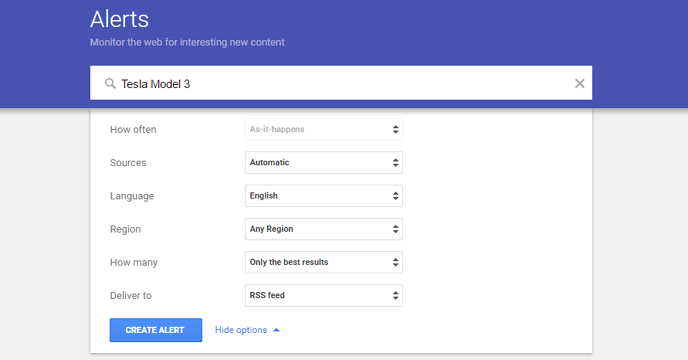
In this example, let’s say that I want to track everything that everyone has to say about the Tesla Model 3 electric car. It’s a hot topic, particularly if you run any sort of environmental or automotive blog. I use Google Alerts to monitor mentions of my name. You can use it for whatever you want.
What’s great about Google Alerts is that it tracks mentions of this term across the entirety of the Internet. This is in stark contrast to something like Google News, which only pulls in stories from a curated list of pre-approved websites. If some blogger is defiling your company’s name on his site, you probably want to know about it.
Choose RSS as the Delivery Method
The Google Alert that you set up comes with a number of different options. You can limit the sources from which the alert is drawn, like only pulling in mentions from blogs, news, books or video. The “automatic” setting is usually what you want. You can also limit the results based on region and by whether you want only the best results or all the results.
The final option on the list is choosing how you want the Google Alerts to be delivered. As mentioned above, the default setting is for email. Switch this to an RSS feed and save.
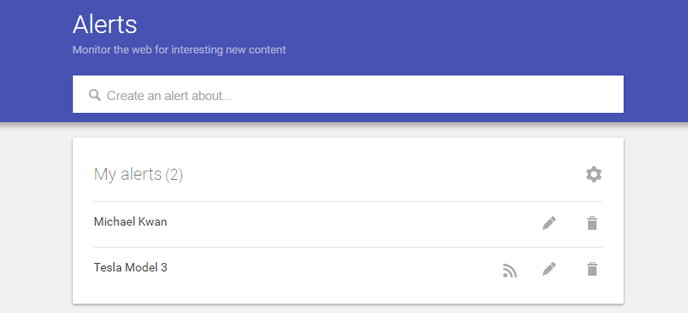
When you do this, you’ll see the RSS icon next to your term in your list of alerts, as well as buttons to edit your alert or to delete it. Clicking on the RSS icon will bring up your raw RSS feed, but that’s not going to be very useful for most people.
Instead, what you’ll want to do is right-click on the RSS icon and copy the link address (URL) to your clipboard. This exact mechanism will vary a little from browser to browser, but I trust you already know how to do this.
Add the RSS Feed to Feedly
With the URL for the RSS feed successfully copied to your computer’s clipboard, log into your Feedly account (or whatever other RSS aggregator you might be using). In the case of Feedly, you can click on the “Discover and Follow” button along the left sidebar and paste the RSS feed’s URL into the resulting field.
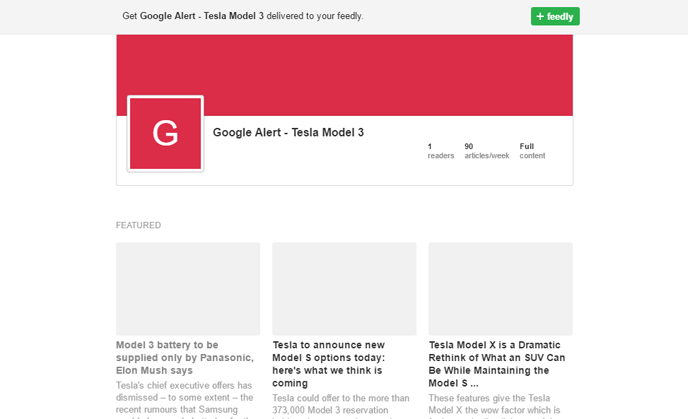
After you press enter, you’ll bring up the feed (you may need to click on the result to bring up the feed preview, like the one shown above). Click on the green “+feedly” button near the top of the screen to add this RSS feed to the list of sources in your Feedly, choosing the category or collection you wish to add it to, and you’re good to go.
What you choose to do with this information will depend on your individual goals. If it’s to stay on top of the latest industry news, then you’re better prepared to write new posts on the newest developments. If it’s to monitor your brand mentions and to deal with reputation management issues, you can nip those problems in the bud before they get blown out of proportion.
The most important thing is that you now have a quick and convenient way to access all this data, anywhere you have an Internet connection. That’s the dot com lifestyle.
