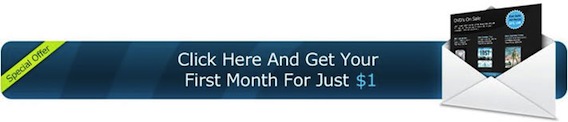This is part ten of my series on advanced email marketing for bloggers. In case you missed the past articles or need a refresher course. Here are the links to the past posts:
- How To Track Downloads
- The Email Parser
- Email Web Analytics
- Working with Filters & Suppression Lists
- How To Really Clean Your List
- How To Do Behavioral Targeting
- How To Get Personal
- How To Geo-Target Your List
- How To Segment Your List
If you read my last post on how to track downloads, then you can kinda guest that this one was coming. In addition to tracking how many people download your ebook, Aweber has the ability to track sales as well. This allows you to instantly see exactly how much you’re making on your email marketing. Here’s how to do it.
Install Email Web Analytics
Before you can start tracking sales, you need to install Aweber Email Web Analytics on your blog. If you’ve been following this series, you should have email web analytics set up a long time ago. If you’re just joining us, here’s a quick video on how to do it.
Set Up Sales tracking
Log into your Aweber account and under the Reports tab, click Settings. Scroll down to the Sale Tracking section. The first field here is “New Goal Web Page.” Enter the URL where someone is sent to after they place an order. This should be the URL of a page that people ONLY visit immediately after they order. Each hit to this page will be tracked as a sale.
Next up is “Goal Description.” This is a note you can add to the sale – for instance, if you are offering two different products, you could note that here. If you are not sure what to put here, something simple like “Purchase” is fine.
The “Event Type” section has a drop down menu – most of the time you will want to select “Sale” as the type of event, but you can also use this feature to track page hits or other events.
Finally, under “Monetary Value,” simply enter the amount in dollars that each sale is worth. Make sure that you have at least some positive value here so that your sales will show up on your QuickStats page.
You’re set. Now all you have to do is click the + button to start track your sales. When you check the quickstat on your mailing, you’ll be able to see how many sales were made and work out the ROI on the campaign.
How To Track Sales Dynamically
While Aweber’s default sales tracking tools are powerful, some users may want to dynamically change the information that is recorded about a sale event – especially if you have many products all purchased from the same page. To do that you have to set up a custom URL profile. This allows you to use a query string to specify the details of each hit to the page. Here’s how to do that.
Log into your Aweber account and under the Reports tab, click Settings. Scroll down to the Sale Tracking area, and click the Default link under the URL Profile column.
In the popup that appears, from the drop down menu labeled URL Profile, choose Add New Profile – some new fields will appear.
In the Profile Description field, give this profile a name (this is just for your reference).
In the next field, enter the parameter that will set the monetary value of the sale.
Finally, enter the name of the parameter that will provide the note for the sale (for instance, the name of the item that was sold).
Once you’re done, click “Update Profile” in the popup, then hit “Save” back on the Settings page.
From the images above, the monetary value parameter was “widgetcost” and the note parameter was “widgettype,” so if someone was sent to my order confirmation page with this URL:
http://www.example.com/order.htm?widgetcost=19&widgettype=gadget
The sale would be recorded as worth $19, and being a “gadget” sale.
How To Dynamically Track Sales Without Using URL Profiles
If setting up URL Profiles is too complex, You can use a little bit of Javascript to tell your analytics to use custom values for your sale tracking. To do so, simply copy the Javascript below and place it on your order confirmation page, just above the other AWeber analytics javascript.
<!– AWeber Analytics Customization Code –>
<script type=”text/javascript”>
var awt_value=’MONETARY VALUE’;
var awt_note=’SALE DESCRIPTION’;
</script>
<!– end AWeber Analytics Customization Code –>
Have your order system insert the appropriate values to replace MONETARY VALUE with the value of the sale, SALE DESCRIPTION with the note (such as the name of the product that was sold).
Try Aweber for Only $1.00
If your blog doesn’t have an email list, you are leaving a ton of money on the table. My mailing list is the number one reason my blog makes income that it does. Aweber is the best email service I have ever used. Their feature set is beyond anything else in the industry and the ability to track sales and downloads are another reason they’re the best.
Aweber offers a $1 trial account for all new customers. The account is just like a normal Aweber account and includes unlimited email campaigns, newsletter, broadcasts and follow ups. It’s a great way to test drive Aweber to see what it can do for your blog. Your satisfaction is guaranteed. If you find that having an email list is not for you, contact Aweber within 30 days and they’ll give you the $1 back.