Most of us use Gmail to manage the majority of our email. Many people recognize that Gmail is useful for so much more than just your actual @gmail.com email address, because it can easily handle the email for your professional domain too.
It’s a really powerful and robust platform that ties into everything else that you’re already going with Google and it leverages the same kind of technology to search through your thousands of messages and gigabytes of files to find that conversation from three years ago. But there’s more you can do with it.
Experimenting in the Lab
Going through the settings area while logged in Gmail, you can configure your labels, filters and other options. One area that many people dismiss and ignore is Labs, but that’s a mistake.
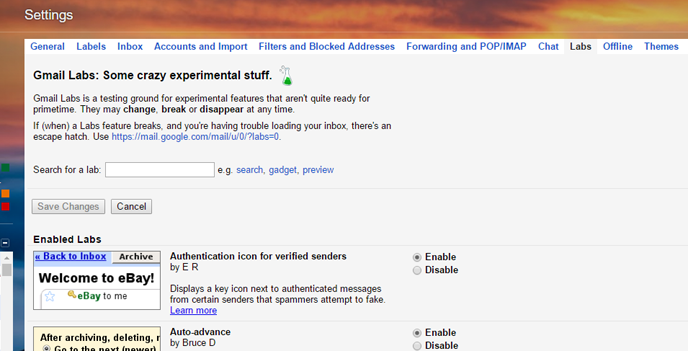
It’s true that the features offered through Gmail Labs are experimental and can theoretically break at any time. However, you should enable these ones to improve your workflow.
- Authentication icon for verified senders: Are you tired of second guessing inbound messages that look like they could be fishy (or phishy, as the case may be)? This Labs feature will put a “key” icon next to verified senders, so you can be sure that PayPal email is really coming from PayPal and not some deposed prince seeking to extract your funds.
- Auto-advance: By default, each time you delete or archive one of your conversations, you get booted back to the conversation list (like your inbox). That means it takes another movement of the mouse and another click of the mouse button to get into the next email. That’s a waste of time.
- Canned Responses: Tired of writing out the same old reply multiple times a week or even in the same day? This will let you auto-insert your standard response without having to type it out again. A common use might be “Thanks for reaching out. Here are my advertising rates and traffic numbers.”
- Google Calendar gadget: We rely on Google for almost everything, so why bounce around between tabs to do it. This gadget is a widget that will appear in the sidebar of your Gmail window. It’s usually big enough to show the next half dozen appointments or so and you can scroll beyond that for more. The “quick add” feature is really useful too.
- Right-side chat: After you add the Google Calendar gadget below your list of labels, the left sidebar might start to look a little long. Move your Hangouts chat list over to the right side to free up some space and restore balance to the force.
- Quick Links: Do you find that you’re constantly going back to a certain search query or a sub-section of one of your labels? Quick Links lets you add links to any bookmarkable Gmail URL, like unread mail from your favorite affiliate manager.
Two More Settings You Want to Activate
These started out as Gmail Labs features at one point, but they are now integrated into the main Gmail product. You can access these under the General tab of the settings menu.
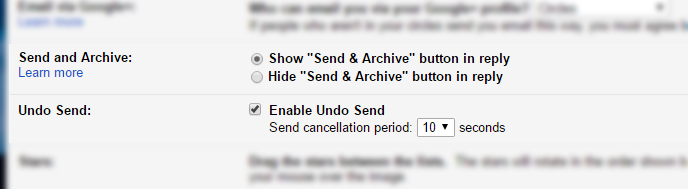
- Send and Archive: Normally, when you send an email, it stays in your inbox. By adding this extra button, you can automatically archive the conversation with a single click.
- Undo Send: Oops! Did you just send a message that wasn’t done yet? Did you forget to add an attachment? This button lets you take back an email before it gets blasted out into the Internet. Basically, it delays sending your email for anywhere from 5 to 30 seconds.
And if you’re ever curious about what keyboard shortcuts are available to you, hit Shift + ? and a lightbox will pop up to show what you can do. You can enable and disable a series of “go” shortcuts, like G then I to go to your inbox or G then D to go to your drafts.
Do you have a favorite Gmail trick or hack?
